Orders & Shipping
How did my package ship?
Our service partner is UPS, DHL and ARAMEX.
How long will my package take to arrive?
Actual turnaround time can vary. Please note that our service partners do not deliver on weekends and holidays.
Usually, by air need 7-14 dqys; by train need 45-60 days; by sea need about 60 days. (Does not consider the effectiveness of customs clearance)
What if can’t ship to my address?
you can send inquiry to us.
Can I exchange the ordered items?
An exchange is not possible.
Compatibility
What games is the CAMMUS base compatible with?
The actual situation is subject to the computer environment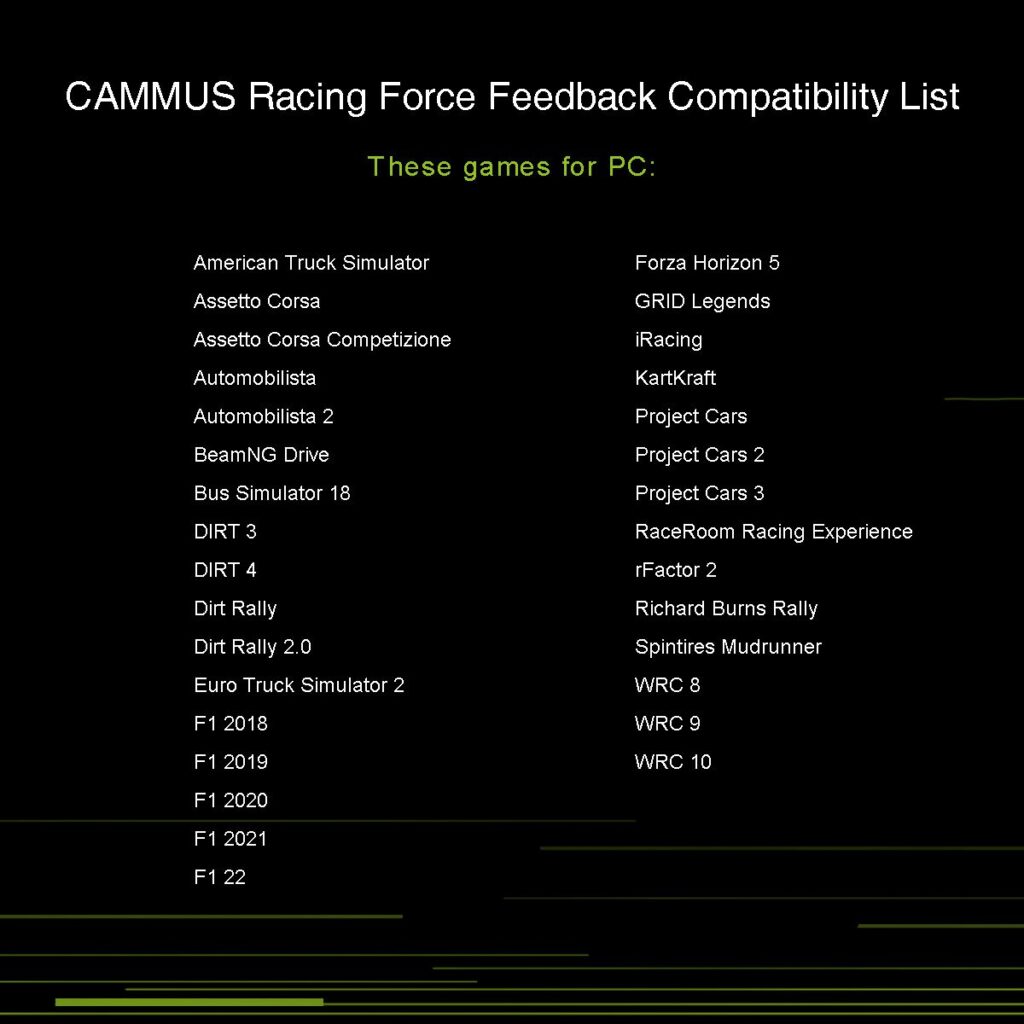
Is CAMMUS compatible with PS4, PS5 or XBOX?
Not currently..
Products
1. How the base connects to the computer?
There are two sets of cables in the base package, including data cables and power cables. The power cables are connected to the round opening on the back of the base or square opening power, data cable white small square port connected to the base, USB port connected to the computer USB port.
2.How the base is activated?
After connecting the base to the power supply and the computer correctly, turn on the mobile phone, search for the CAMMUS application in the application store and install it,register and log in,click the scan in the upper right corner on the home page of the APP, scan the QR code on the label on the back of the base, obtain the verification code and enter it to complete the binding activation.
3.How to adjust the parameters of the base?
Through computer desktop software or mobile APP.
4.Where is the computer desktop software download?
.
5.How to update the firmware of the simulator device?
Connect the device to the computer with a USB data cable – open the computer desktop – firmware upgrade – open the firmware update assistant- click the update button on the device that prompts to update – restart the base after the update is complete.
6.Causes of base firmware update failures?
The device is too old to be compatible with the new firmware; 2) The device fails to enter DFU mode; 3) Prompts for firmware update is complete, but the fan of the device is always running at high speed, and the DFU mode has not been exited.
7.How the Base Forces an Upgrade?
Press and hold the blue and white buttons on the front of the base and turn it on. After the fan starts to run at high speed, it will enter the DFU mode – open the root directory of the desktop software to find the rootdemo software and open it – select the device type – click “…”button to select the firmware that needs to be flashed- click to force refresh- restart the base after the prompt is successful (if the prompt “DFU device is lost”, you need to repeat the previous steps to enter the DFU mode).
Operation Video: https://www.youtube.com/watch?v=-wQsklwS81M
8.How Pedals Force Upgrades?
Press and hold the black button on the main board of the brake pedal and connect the data cable – open the root directory of the desktop software to find and open – select the device type – click the “…” button to select the firmware that needs to be flashed-click to force refresh – unplug the data cable again after the prompt is completed.
9.How the device is used in the game?
The device can only be used after binding the keys in the game settings. The specific setting location depends on the game.
10.How to play Horizon 5?
Open the desktop software-settings-horizon auxiliary box and hit √-enter the game to bind the key.
11.Horizon 5 does not recognize the device?
Horizon assist is not fully turned on.
12.Horizon assist failed to turn on?
The computer system is win11 system; 2) The background startup of the horizon auxiliary software fails(Check the background start letter open the computer task management and go to – detailed information – production to see if there are two processes starting with horizon).
13.How about the steering wheel, HUB and quick release install?
Place the quick-release female head on the table – connect the data cable of the female head to the back interface of the HUB – align the HUB with the hole and place it on the quick-release female head – align the steering wheel with the hole and place it on the HUB – place the LOGO cover on the On the steering wheel – Align the holes and drive the screws in (it is recommended not to tighten each screw at one time, and then tighten them one by one after all are driven in).
14.Steering wheel buttons are powered (button light on), but nothing in the computer?
To change the HUB channel, the specific operation is as follows: Long press the two knobs on the steering wheel until the four buttons on the steering wheel are always on and make a beep sound – open the mobile phone APP – My – Device Management – find the corresponding number device and click “setting button -Click edit in the channel column-enter a different digital channel from other devices-click settings-wait for the prompt setting to complete and the steering wheel button light goes out and a beep sounds.
15.After a period of normal use steering wheel paddle suddenly fails?
To replace the steering wheel paddle sensor, you can send it back for processing or send the sensor to replace it yourself. The specific process of selfreplacement is as follows: Remove the HUB from the steering wheel – remove the front panel screws of the HUB – grab the two knobs on the HUB to take out the panel ( It cannot be taken out quickly, just take it out slowly until it breaks away from the housing) – pull out the paddle sensor and connect it to the HUB main board – Take out the front panel completely – Remove the paddle sensor screw and replace the rear fastening screw – Connect the sensor to the main board – Buckle the front panel back and fasten the screw ( The HUB’s front panel and the main board are fixed together, and they are taken out together, and it is best to operate under the guidance of personnel).
16.pedal failure?
Possible reasons: 1. Sensor failure(Mostly it is the case of a single pedal without input); 2. Main board failure.(mostly because the pedal as a whole cannot recognize the input on the computer).
17.How to Replace a Pedal Sensor?
Remove the pedal from the mounting metal plate and unplug all wiring harnesses – remove the pressure conducting spring on the sensor – Reverse the pedal – remove the sensor fixing screw at the bottom – pull out the sensor and replace it with a new sensor – fasten the screw – put back the spring.
18.How to Replace a Pedal Board?
Remove the brake pedal separately – reverse the pedal – remove the 4 fixing screws – replace the new motherboard and install it after taking it out.
